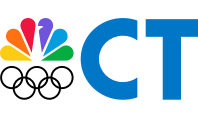The NBC CT app includes a complete weather section with your full First Alert Weather Forecast, including the First Alert Exclusive 10-Day Forecast, an hour-by-hour forecast, First Alert Interactive Radar, school closings, and much more.
All the forecasting information is entered directly by our First Alert team of meteorologists.
You can download the app now from the App Store or on Google Play.
We want to help you become more familiar with many of the great weather features of our app.
Setting Weather as Start Screen
You can customize the start screen of our app to highlight news or weather when you open it.
If weather information is crucial for you and your family, we want you to see it immediately on the app to make your life easier. If you’re more interested in local and national news, you can continue to see that first when the app opens if you want.
Local
To make a change:
Tap the app logo in the top left corner, and tap "Set Your Start Screen." You will see a preview of how the app will look with Top Stories or Weather as the start screen. You can also change the start screen by tapping the gear icon in the upper right corner and choosing between Top Stories and Weather.
Adding Weather Locations Alerts
We recently updated and streamlined the weather alerts. You can choose to receive alerts from our station’s meteorologists, get severe weather alerts from the National Weather Service and sign up for lightning and precipitation alerts for up to 25 locations.
To set up the alerts, just tap on the app logo in the top left corner then tap on Weather Forecast. Tap the plus sign next to the location under the radar. This will allow you to add or delete locations (you cannot delete the Default location or the Current Location).
To control the alert settings for the cities, click the three dots next to the city. You can set it as your location and enable or disable alerts for it. You can also remove the city from your list. Under the city name it’ll tell you if the alerts are on or off.
Next, tap on "Alert Settings,” which is the second tab at the top. This is where you can control the alerts you get:
• Station Alerts — Important updates from our station’s meteorologists, including the daily forecast information.
• NWS Severe Weather Alerts — Notifications from the National Weather Service about watches and warnings for severe weather like thunderstorms, tornadoes, snow and more.
• Lighting Alerts — Alerts that are triggered when lightning has been detected in your area.
• Precipitation Alerts — Alerts about rain, snow and hail approaching your location.
More information on alerts here.
To turn off ongoing weather notifications on Android:
1. Open the app
2. Go to the hamburger menu in the top left corner of the news homepage
3. Click on the settings gear icon in the top right corner
4. Find the “weather in notification bar” section. You may need to scroll down a bit depending on your phone size.
5. Tap on the switch to make it go to the left, which is the off position.
Can’t see radar in the app:
To see the radar, tap on the radar view to expand it, then hit the layers button (looks like a stack of papers) and make sure that Live Radar is selected. In order to see future view you have to select Radar Precipitation. Please reach out again if you’re having trouble navigating the radar feature.
How to opt out of weather or news alerts:
It’s simple to opt out of weather or news alerts. Tap on the station logo in the top left corner and click the gear in the top right corner. You can turn off weather or news alerts.
How to track hurricanes in our app:
Follow the hurricane by turning on our tropical storm tracking layer in the app. You can turn on the layer via our interactive radar. Here’s how to do it.
1. Select the weather forecast section under our app’s weather section or tap the forecast icon at the top right corner of the home page.
2. Tap the circle with arrows on the map and then tap the layers icon on the top right side of your screen.
3. Select "Tropical Tracks" under the radar setting for "overlays." Then tap "done."
4. Zoom out to see radar activity from off the coast.