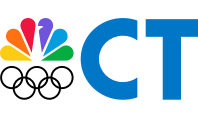These days, you’re gorging yourself on internet to the last byte. From movie streaming to video conference calls and online gaming, your home network is working harder than ever.
To deliver all this content without blips, freezes, and dropouts, you need an optimal network setup. Take the following steps, and you’ll get the best wifi performance out of your internet plan.
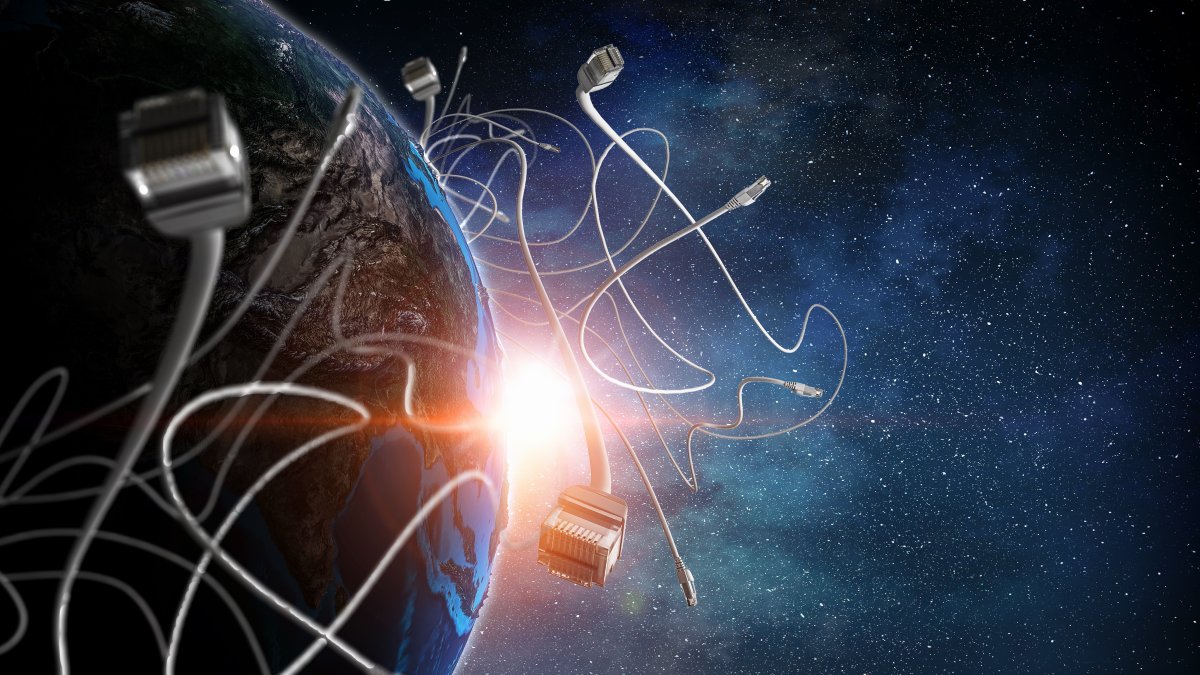
Start off with the right speed
Setting up your home network, you should shop your cable provider for data speeds that meet your needs. If you get by with simple web surfing through an ethernet connection, download speeds of 25-megabits-per-second may suffice. But playing lots of data-heavy content (like streaming 4K TV shows throughout the house) means you’ll need a more robust signal. For instance, the Gigablast internet service from Cox delivers up to 940 Mbps per second.

Position your router for maximum impact
From your modem, the internet connection goes to your router, which distributes the signal to all connected and wireless home devices. This is your home network. For the strongest wifi signal, strategic router placement makes a difference.
If you live in a small home or an apartment (say, under 1,500 square feet), router placement may not matter. But in larger environments, location can mean everything.
Keep in mind these pointers:
Park it central: Setting routers in the right spot increases the reach of your signal. With the Cox Panoramic Wifi Gateway, you can optimize your coverage by placing it in a central area in your home.
Place it high: Setting the router as high up as possible helps the signal to travel farther.
Avoid the competition: Other electronic devices—microwave ovens in particular—can create interference and stifle your wifi. Place your router away from them.

Eliminate dead zones
Sometimes, even the smartest router placement can’t guarantee perfect coverage: Some corners of your residence may be dead zones (or at least zones in need of a boost). For such areas, you can install wifi extenders (such as Panoramic Wifi Pods 2.0). Plugged into electric outlets, these extenders pair with the original wifi signal and boost the signal to outlying areas in the home.
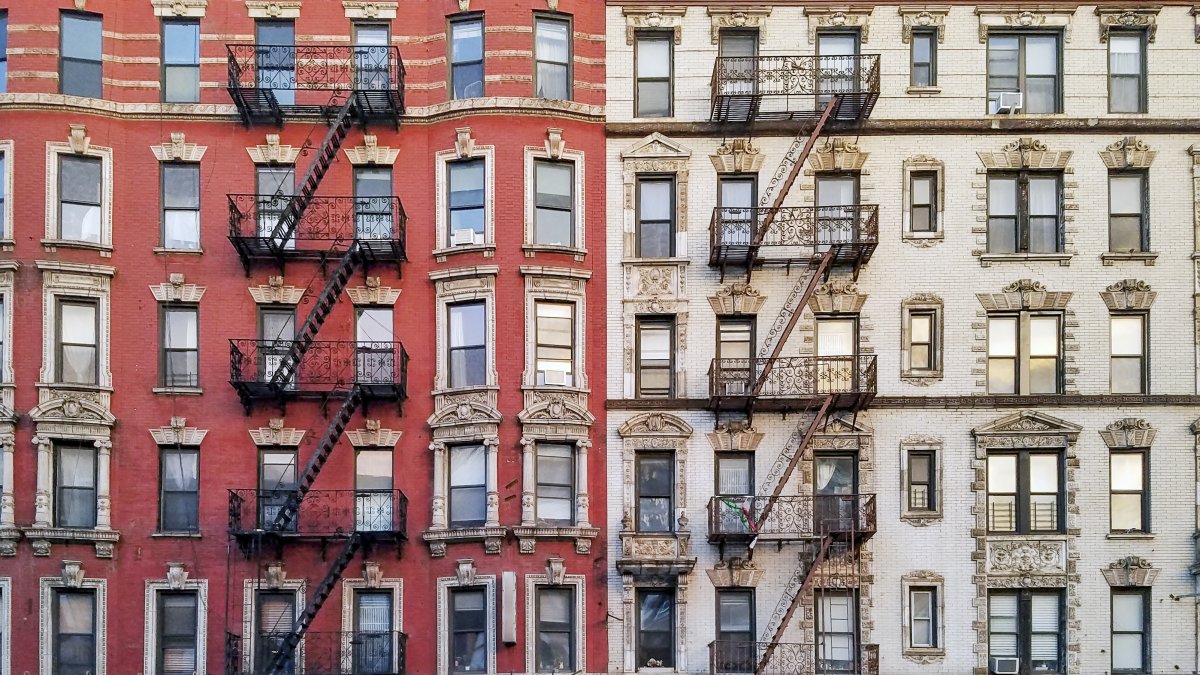
Eliminate hangers-on
Your home network may help protect you against internet threats like hackers and malware (Cox’s Panoramic Wifi Advanced Security, for instance, does just that, monitoring real-time activity and alerting you to network threats). But it’s still possible that your neighbors will find a way to piggyback off your wifi, slowing it down.
Luckily, you can kick them off. You can log into your home network, see who’s riding your signal, and disconnect anyone who shouldn’t be there. You’d start by searching for the IP address of your router online and following instructions to log in. For Cox customers, that process starts by signing into your account at Wifi.Cox.com. (By the way, sometimes it's your own apps that can slow you down. With the Panoramic Wifi app you can quickly identify devices that may be monopolizing valuable data.)

Change the channel
Maybe you have good neighbors who don’t steal your wifi signal. Still, their home network might just happen to use the same radio frequency as yours, slowing down signals for both of you. Luckily, you can try a different frequency. Again, that means logging into your modem online.